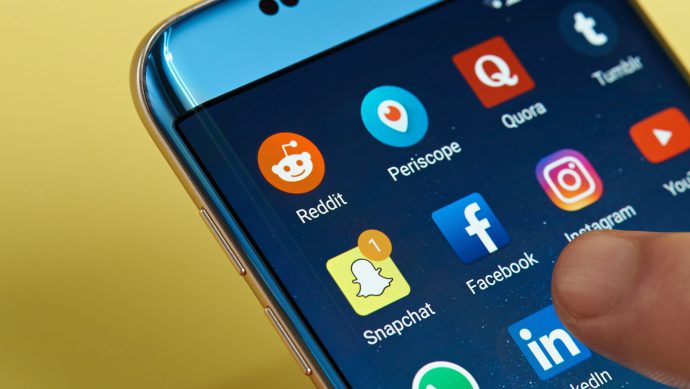I have had a lot of people ask how they can root their Android phones. So in this post, I will show you how to root your Android phone, also letting you know the consequences and the advantages.
Before I proceed to how to root your Android device, first we need to know what rooting an Android phone is so that if anything goes wrong, I believe you might have known what risk you took.
If rooting is that very normal, I think the phone companies would give us a rooted device but maybe there’s something hidden in a rooted Android device that’s why people usually say they want their phones to be rooted too so that they can get access to some things in the android devices.
What is Android Rooting?
Rooting an Android device is the process that allows users to gain total control of the administrative commands and functions over the Android mobile operating system. You now have the right to remove a system application and add yours. It now looks like you created the device.
Wow! You do really want to take control of your device? That sounds cool and at any time a tough decision to take. But rooting advice is awesome only if you succeed.
Guidelines
There are two methods that you can use in rooting an Android device
- Using the app and
- Rooting the phone through windows.
Android App
This method has been adopted by many people, and using the app is said to be one of the easiest ways to root an Android device.
But there’s no such app on the Play Store, you don’t expect hacking software to be on a trusted store. You can get this application in an apk format which you will download directly from a website.
The application Kingo root can root your phone within 2 minutes. To install it, however, you’ll need to make sure your device is set to allow apps from unknown sources. In most versions of Android, click on Settings, tap Security, scroll down to Unknown Sources, and turn the switch to the on position.
Rooting an Android phone requires a strong battery life that can last to end of the rooting process so that you will not have a breakdown while rooting your phone because that could cause harm to your phone. After the installation, open the app and click the one-click root. Then wait for your results.
Using Windows
Sometimes people don’t actually trust their device so they opt for a computer device.
Step 1: Download and install KingoRoot for Windows, make sure to skip the option to “Install Yahoo-powered Chromium browser” and then click Decline to prevent any other adware incursions.
Step 2: Enable USB debugging mode on your phone. Go to your phone settings, and click on the developer option. Scroll down and enable USB debugging. If you use an Android device. Go to settings, click on About phone, fast click on the build number 5 times, and it will show you that you’re a developer. Then move back to about phone, and proceed to USB debugging.
Step 3: Use a USB cable to plug your phone to the computer, then run Android Root on your PC. After a moment, a pop-up will appear on the screen showing “Allow USB debugging?” click allow.
Step 4 click root. Then wait to see how your device is rooting in progress. After your device is rooted successfully, you will find an app named Superuser. This is reversible but it does not work with all devices.
What do you think? Do you find it interesting? Do you know how touch screens work?
Let me know in the comment section.
Frequently Asked Questions About How to Root an Android Phone
Can I root my phone myself?
Yes, you can root your Andriod phone yourself, just follow the guidelines we have elaborated here
Can you root a locked Android phone?
Devices with locked bootloaders, the very low-level software that starts up your phone, are explicitly designed to prevent rooting, so don’t expect sympathy from these companies.
Does rooting a phone unlock the SIM?
Rooting is distinct from SIM unlocking and bootloader unlocking. The former allows removing the SIM card lock on a phone, while the latter allows rewriting the phone’s boot partition (for example, to install or replace the operating system).